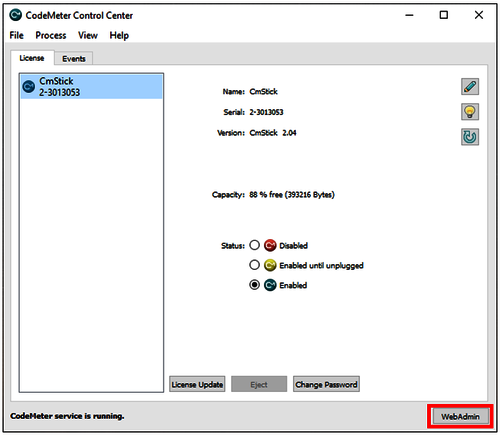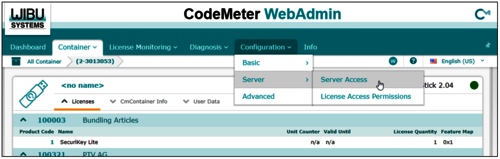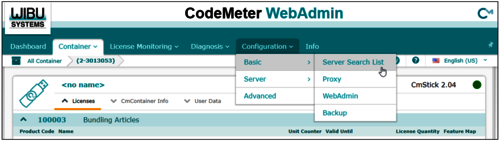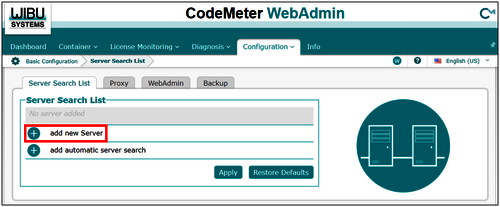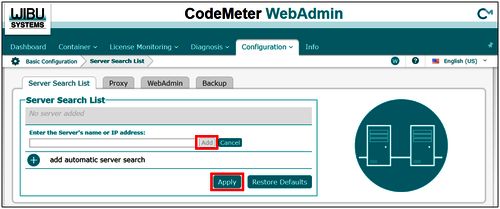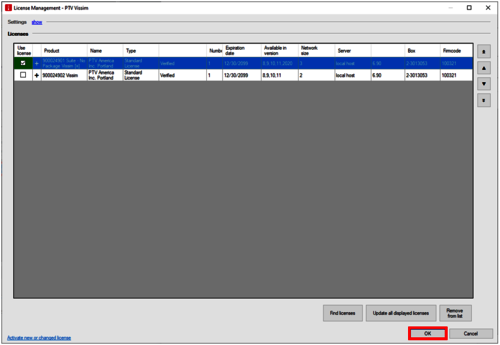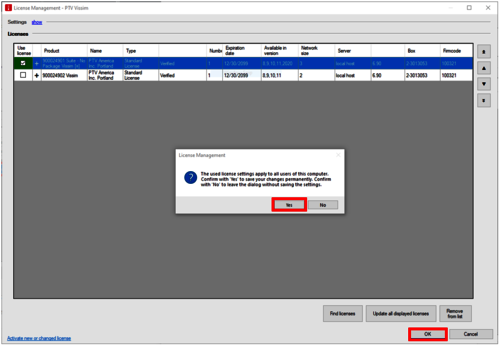Network licenses administered on a CodeMeter (CM) Stick allow multiple users in a company network to use the same license for PTV Vissim / PTV Visum / PTV Vistro. Network licenses can be setup as a single seat (which only allow a single user to access the software at one time) or with multiple seats (which allows multiple users to use the license simultaneously) and can be setup on a dedicated license server or workstation running the CodeMeter software. This guide outlines the process for setting up the network licenses on both the host and client machines.
Host (Server) Configuration
Please see the steps below to setup the network license on the host machine. Note: The server needs to have a static IP address, otherwise client machines will need to update the IP address each time it changes.
1. Download and install the latest CodeMeter Runtime version (located near the bottom of the webpage under “PTV Vision-Traffic-License-Server”):
https://cgi.ptvgroup.com/visionSetups/en/
2. Open the Codemeter Control Center application.
3. Press the WebAdmin button.