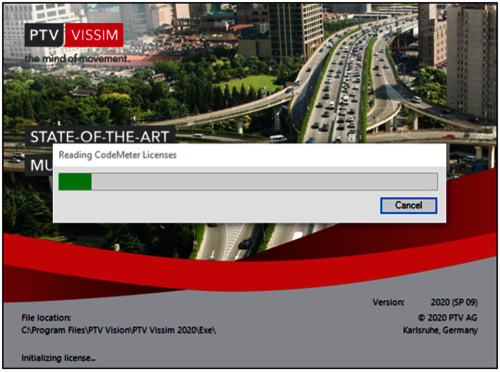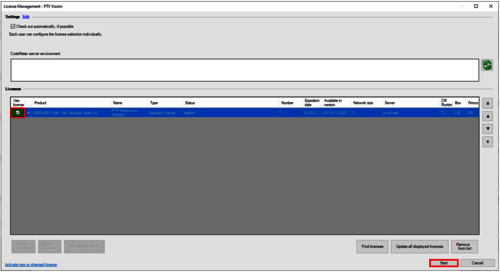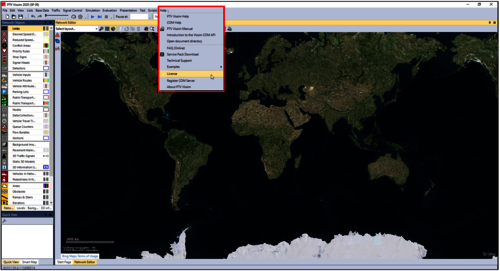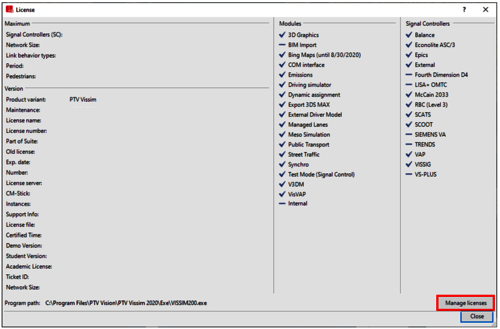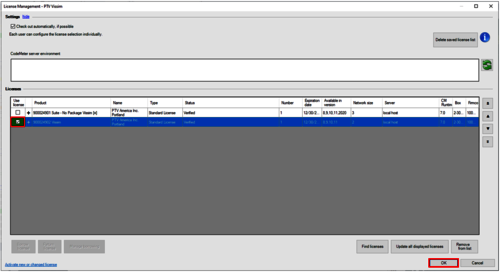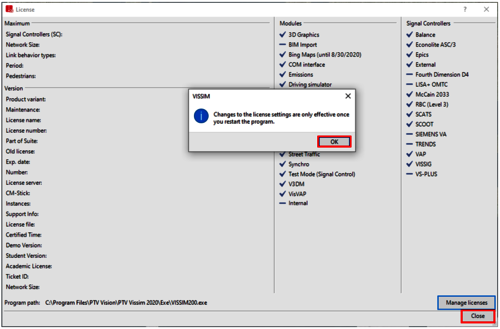1. Opening PTV Vissim / PTV Visum / PTV Vistro for the first time after installation or
2. Selecting a different license to use with PTV Vissim / PTV Visum / PTV Vistro
Initial License Selection
1. Once Vissim / Visum / Vistro has been installed, launch the application.
2. When initially opening the program, a progress bar will be displayed stating “Reading CodeMeter Licenses.”