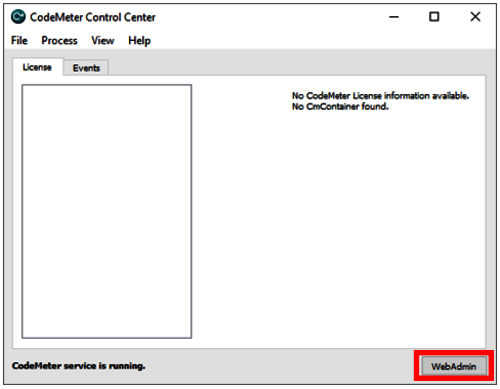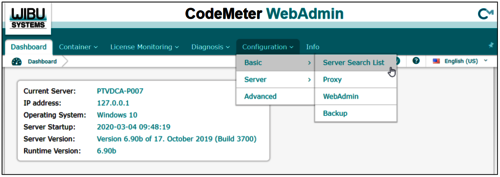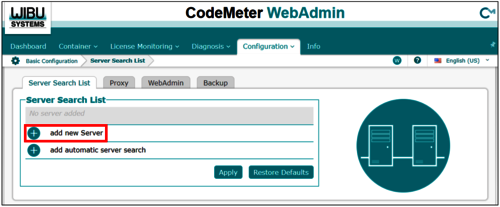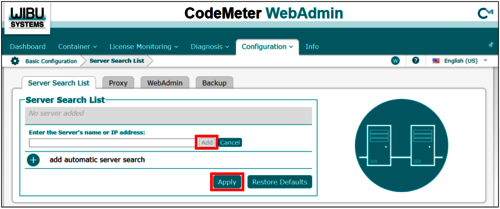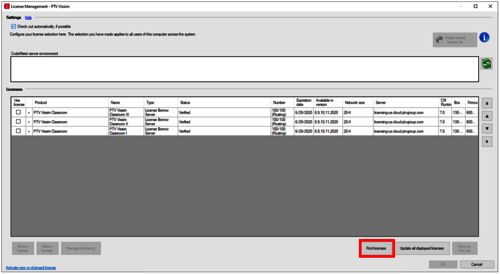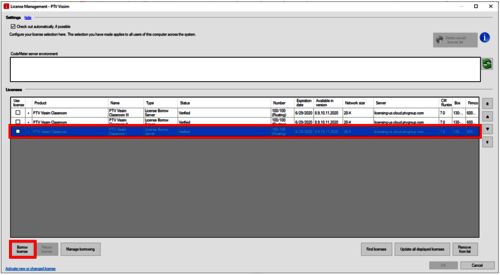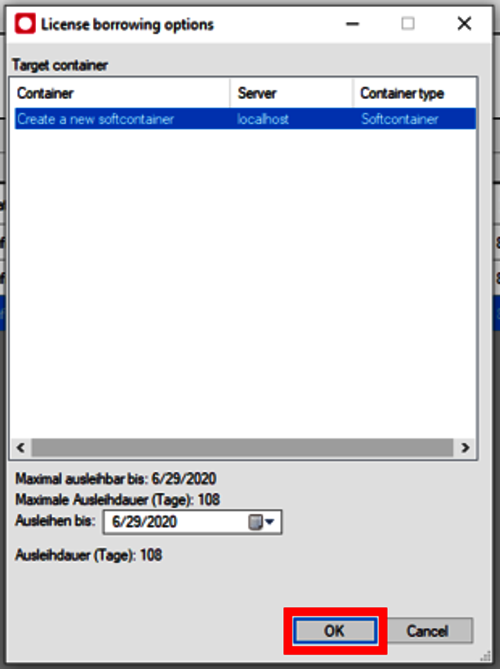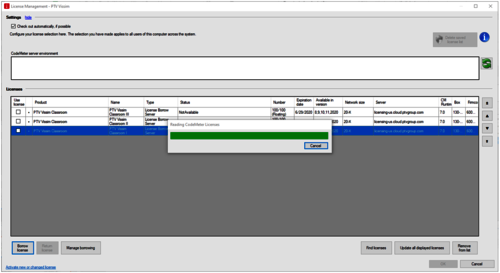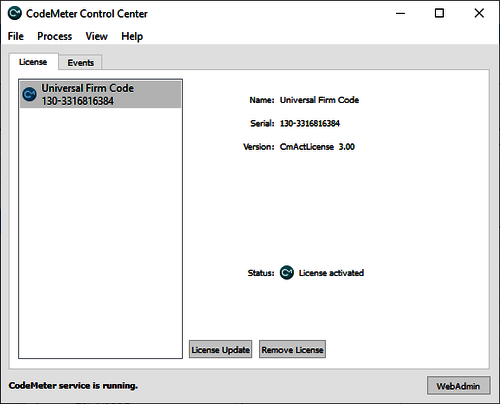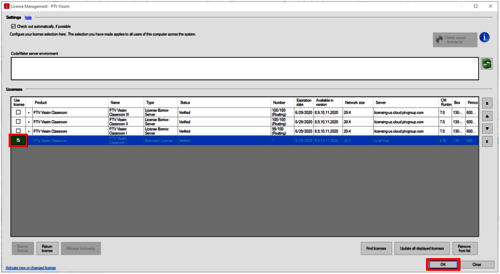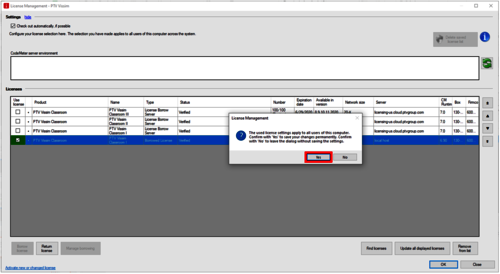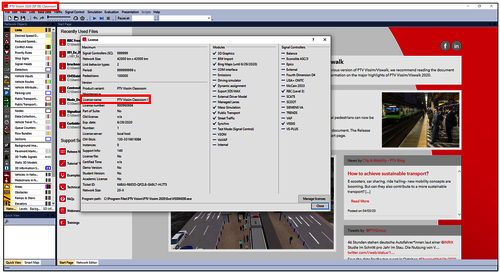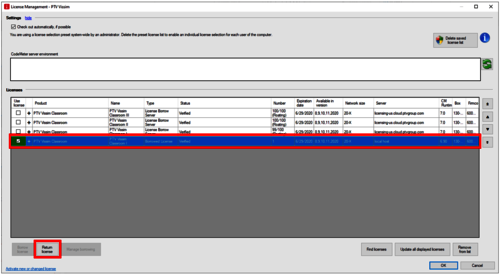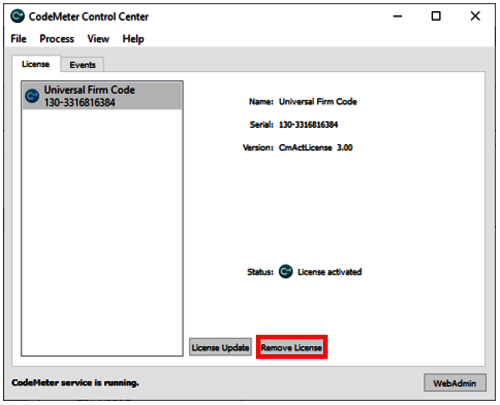Note: This can only be implemented on physical computers. License borrowing is not supported on Virtual Machines.
Borrowing a License
1. Download and install the PTV Software, along with the latest CodeMeter Runtime version:
https://cgi.ptvgroup.com/visionSetups/en/
2. Open the Codemeter Control Center application.
3. Press the WebAdmin button.